
To go live on TikTok using a computer, you need to find TikTok live stream key. It’s a unique code that connects your TikTok account to streaming software, letting you broadcast through a desktop setup instead of just using the mobile app.
TikTok doesn’t show this key to everyone, and it’s only available if your account meets certain requirements. That’s why many users have trouble finding it.
If you’re trying to set up your first desktop livestream, this walkthrough will help you start the right way.
Requirements to Get a TikTok Live Stream Key
Before you can access your TikTok stream key, your account needs to meet a few important conditions.
TikTok doesn’t make this option available by default, so if you don’t meet the requirements, the stream key won’t show up, even if you search for it in the right place.
Must Be at Least 18 Years Old
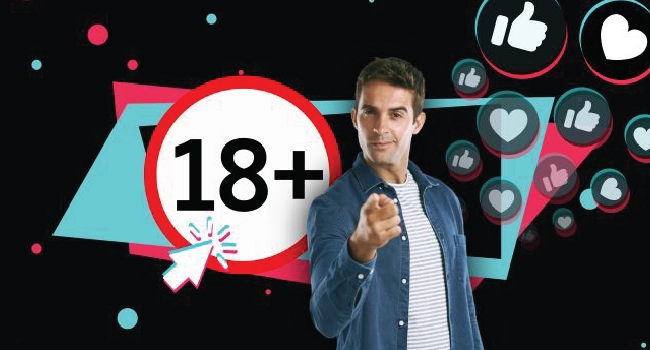
TikTok restricts stream key access to users who are 18 years or older. This is a strict age requirement set by TikTok’s policy and there’s no workaround. Even if your account looks professional or has a large following, the feature won’t be unlocked if your age doesn’t meet the limit.
Important: If you signed up with the wrong birthdate or aren’t sure what age is listed on your account, you’ll need to update it through TikTok support. This process may take a few days.
Account Must Be in Good Standing
TikTok checks the health of your account before allowing access to advanced features like the stream key. If you’ve recently received warnings, content takedowns, or community guideline violations, your chances of getting access go down significantly.
Avoid posting copyrighted content, misleading videos, or spamming hashtags. Even small violations can delay or block access to TikTok LIVE features.
Many creators focus on TikTok LIVE because it also unlocks the ability to earn from virtual gifts. If you’ve ever asked yourself how much are TikTok gifts worth, the value depends on TikTok coins, which can be converted into Diamonds and later withdrawn as real money.
At Least 1,000 Followers Needed
If you’re wondering how many followers on TikTok to go live, the answer is clear –1,000 is the global requirement with no exceptions.
This is a hard requirement set by TikTok globally, and there are no exceptions. Until you reach this number, the option to go live and the stream key itself will remain hidden from your account.
If you want faster results, you can buy real TikTok followers directly from our site. It’s a quick way to reach the minimum requirement and unlock TikTok LIVE.
Once you pass the 1,000 mark and meet the other conditions, the LIVE feature and stream key will appear automatically.
Apply for TikTok LIVE Studio Access

TikTok often gives stream key access through its LIVE Studio program, which is usually accessed via desktop. Some users receive an invitation directly inside the app or by email, while others can try to apply manually from TikTok's desktop site.
If your account is eligible, you’ll be able to access TikTok LIVE Studio and view your stream key from there.
Pro Tip: Try visiting TikToks’s live center while logged in to your account. If you see the option to download LIVE Studio or set up your stream key, your account is eligible.
How to Find TikTok Live Stream Key
If your TikTok account meets all the requirements, you can find your live stream key by logging into TikTok's Live Center through a desktop browser.
Step 1: Go to TikTok Live Center on Desktop
Open Google Chrome, Firefox, or any other browser on your computer. Go to TikTok's Live Center and log in using the account you want to stream from. TikTok may ask for 2-step verification, complete it to continue. Once you're logged in, you'll land on the Live Center dashboard.
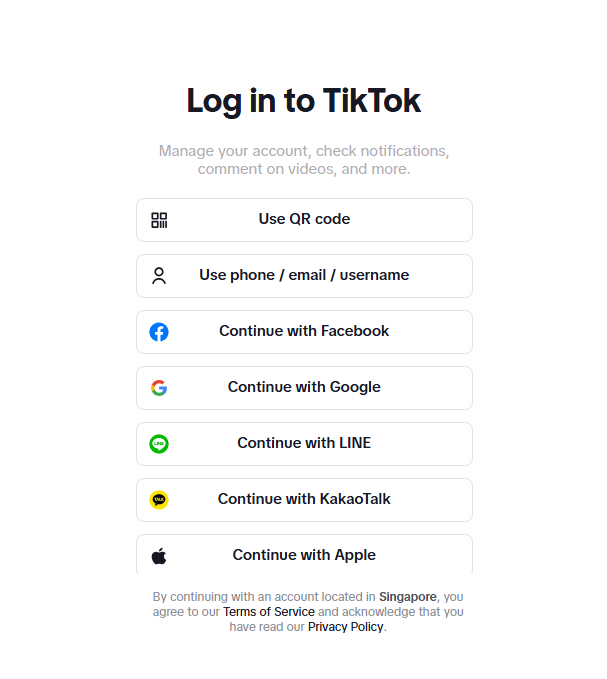
Step 2: Click the “Go Live” Button
Look at the left-hand sidebar and click on “Go Live.” This will open TikTok’s live streaming setup panel.
If you don’t see this button, your account isn’t currently eligible for desktop streaming. Double-check that you’ve met all requirements: age, follower count, and account status.
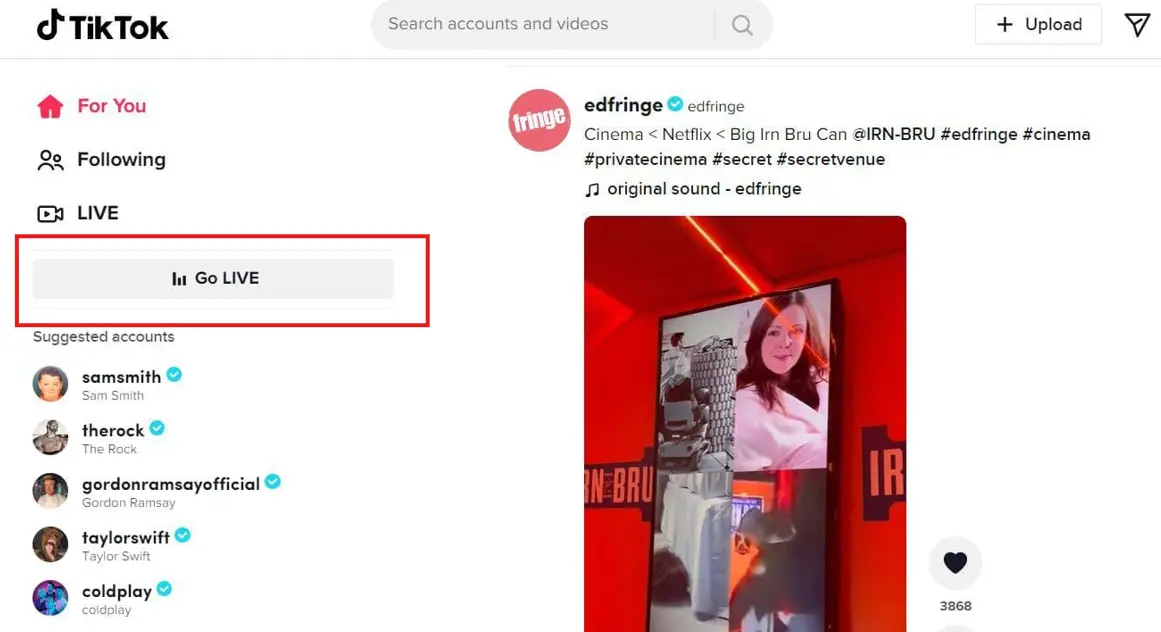
Step 3: Set Up Your Stream Details
Before TikTok gives you the stream key, it asks for some basic stream information:
If you don’t see this button, your account isn’t currently eligible for desktop streaming. Double-check that you’ve met all requirements: age, follower count, and account status.
-
Title – Write a short, descriptive title (max 32 characters). Example:Live Q&A with Followers
-
Cover image – Optional, but good for branding
-
Live category – Choose the right tag (e.g., Entertainment, Gaming, Beauty)
You must fill in these fields before you can get access to your stream key.
Important: TikTok may reject your live if the title contains banned words, emojis, or all caps. Keep it clean and simple.
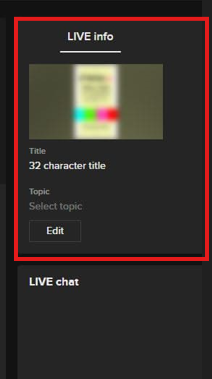
Step 4: Find and Copy Your Stream Key and Server URL
Once your stream details are filled in, TikTok will load your stream preview screen. On the right side of this screen, you’ll see:
-
Server URL
-
Stream Key
You must fill in these fields before you can get access to your stream key.
Important: TikTok may reject your live if the title contains banned words, emojis, or all caps. Keep it clean and simple.
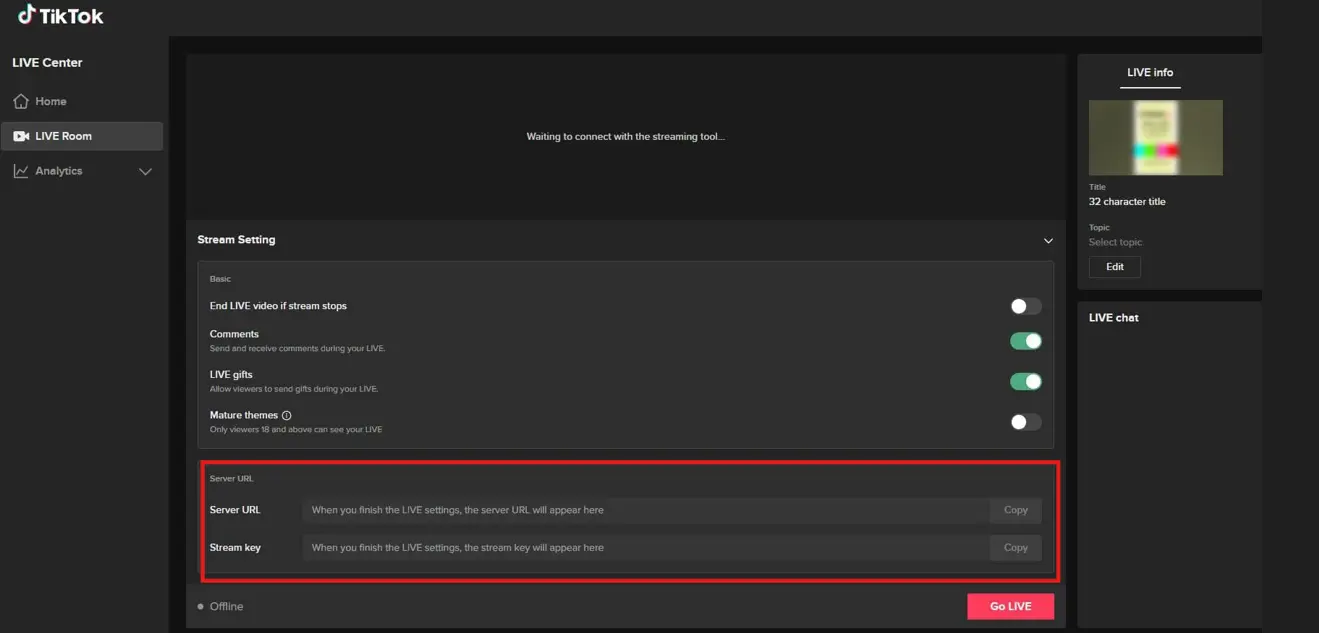
Step 5: Add the Stream Key to Your Broadcasting Software
Open your streaming tool and go to your stream settings. Paste the Server URL and Stream Key into the correct fields.

Then, return to TikTok Live Center and click “Go Live” when you're ready. Once your streaming software starts sending the signal, TikTok will begin your livestream.

Why Your TikTok Live Stream Key Isn’t Showing
Even if your TikTok account meets all the requirements, you might still not see the stream key. In many cases, this happens due to small issues on the technical side or because of incomplete setup steps.
Here’s what to check:
You’re Not Using a Desktop Browser
The TikTok Live Center is designed specifically for desktop use. If you try to access Live Center through your phone or tablet, even with a browser, the full features won’t load correctly. That includes the stream key section.
Use a laptop or desktop, and open the Live Center in a supported browser like Google Chrome, Firefox, or Microsoft Edge. Safari may also work, but Chrome is the most reliable option.
“Go Live” Button Is Not Appearing
After logging into the Live Center, you should see a “Go Live” button in the left-hand menu. If that button is missing, it usually means that TikTok hasn’t activated stream key access for your account, even if you meet the requirements.
Sometimes, TikTok enables these features gradually or after a short delay once eligibility is met. Try logging out and back in, or wait 24–48 hours after hitting 1,000 followers to see if it appears.
Your Browser or Cache Is Blocking the Page
If the page fails to load or redirects to your regular TikTok feed, it could be a browser issue. Extensions like ad blockers, outdated cookies, or a full cache can interfere with TikTok’s Live Center loading properly.
If the page fails to load or redirects to your regular TikTok feed, it could be a browser issue. Extensions like ad blockers, outdated cookies, or a full cache can interfere with TikTok’s Live Center loading properly.
To fix this:
-
Try opening the Live Center in incognito/private mode
-
Disable any browser extensions temporarily
-
Clear your cache and cookies
-
Switch to a different browser (e.g., if you’re using Safari, try Chrome)
Your Region or Account Type Isn’t Supported
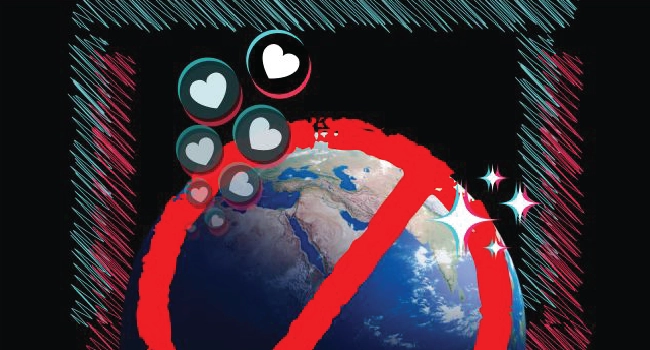
TikTok doesn’t offer stream key access in every country, and in some cases, only Creator or Business accounts get access. If your account is still a personal profile, switch to a Creator account in your settings and then refresh the Live Center.
Also, be aware that certain regions may not yet support TikTok LIVE Studio or stream key functionality. Unfortunately, there’s no official list from TikTok, but if all steps fail, this could be the reason.
Conclusion
Finding your TikTok live stream key is easy once your account meets the basic requirements and you know where to look. Just make sure you complete the stream setup fully, avoid restricted words, and use a supported browser.
If the stream key still doesn’t appear, double-check for small issues like missing fields or browser glitches. Once everything is in place, you’ll be ready to go live from your computer without any problems.
Need help reaching 1,000 followers faster? Visit BuyCheapestFollowers to boost your TikTok growth quickly and safely.
FAQs | Frequently Asked Questions |
Where is the live stream button on TikTok?
On desktop, the “Go Live” button appears in the left-hand menu after you log into livecenter.tiktok.com. On mobile, you’ll find the LIVE option by tapping the “+” icon at the bottom of the screen and swiping to the “LIVE” tab, but it only shows if your account is eligible.
How to stream on TikTok without a stream key?
If you're using the TikTok mobile app, you don’t need a stream key at all. You can go live directly from your phone using the built-in LIVE feature; no setup with streaming software is required.
How do I know the stream key?
Your stream key appears automatically once you go through the Go Live setup on TikTok’s desktop Live Center. It will be displayed on the stream dashboard after you enter your title and category.
How to find TikTok stream key on mobile iPhone?
You can’t find or use a stream key on an iPhone. TikTok only shows stream keys on the desktop version of the Live Center; mobile apps and browsers do not support this feature.
How to go live on TikTok from a desktop?
To go live on TikTok from a computer, log into TikTok Live Center on your browser, click the “Go Live” button, set up your stream details, and copy your stream key into your broadcasting software. This is the official method of how to go live on TikTokusing a desktop setup.
