Learning how to create a custom YouTube URL might seem straightforward, but there's more to it than meets the eye. I've helped hundreds of creators navigate this process, and I know exactly where people get stuck.
Your YouTube URL is essentially your digital storefront. Therefore, having a clean, memorable link makes a huge difference for your brand. Instead of sharing a messy string of random characters, you get something professional that people can actually remember.
In this comprehensive guide, I'll walk you through everything step-by-step. Additionally, you'll discover pro tips that most creators never learn about optimizing their YouTube presence.
What You Need to Know About YouTube URLs Right Now
Let me be completely honest with you: YouTube's URL system is nothing like it was a few years ago. In fact, most tutorials you'll find online are giving you instructions for a system that no longer exists.
Here's the reality: YouTube no longer allows new custom URLs to be created, according to YouTube's official support documentation. Instead, they introduced something called "handles" that automatically create your custom URL. Think of it like Instagram or Twitter – you choose a handle, and YouTube builds your URL around it.
So what does this mean for you? Well, if you're starting fresh, you'll be working with the handle system. However, if you already had a custom URL before the change, good news – it still works perfectly and will continue to work.
The confusion happens because YouTube didn't make this transition obvious to everyone. Furthermore, they kept both systems running simultaneously. As a result, you might see channels with different URL formats and wonder why yours looks different.
Here's what you'll encounter:
-
Handle URLs: Look like youtube.com/@YourChannelName (current system)
-
Legacy custom URLs: Various formats like youtube.com/c/YourName or youtube.com/YourName (old system, still working)
-
Default URLs: Look like youtube.com/channel/UC... (no customization)
The good news? Both handle URLs and legacy custom URLs give you that clean, professional look you're after. Additionally, the handle system is actually easier to set up than the old custom URL process ever was.
Requirements for Getting a Custom YouTube URL
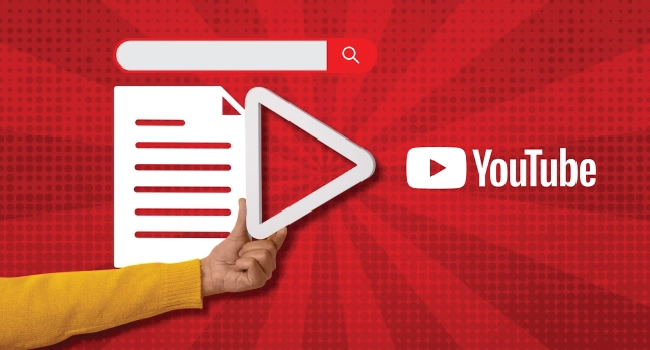
Before you get excited about creating your handle, there are a few boxes you need to check first. Don't worry – these requirements aren't too demanding, but YouTube does have some standards in place.
Here's what you need to qualify for a YouTube handle:
Basic Requirements:
-
At least 100 subscribers on your channel
-
Your channel must be at least 30 days old
-
You need a profile picture uploaded
-
You must have a channel banner image
Now, here’s where many creators hit a roadblock: those first 100 subscribers. It can feel like the toughest milestone, especially when you’re just starting out and trying to stand out in a crowded space.
If you want to speed things up, you don’t have to struggle alone. At BuyCheapestFollowers, we offer a trusted buy YouTube subscribers service that gives your channel the boost it needs.
These aren’t fake numbers, every subscriber comes from real accounts with fast delivery. That means you can stay focused on creating great content while we help you clear the eligibility requirements for your custom YouTube URL.
Think of it as giving your channel a head start, so you can unlock your professional handle sooner and build a stronger brand presence on YouTube.
Also, here’s a pro tip: complete your profile setup even before you reach 100 subscribers. Upload your profile picture and banner early. This way, once you hit the milestone, you can claim your handle right away without delays.
Step-by-Step Guide: How to Create a Custom YouTube URL Using Handles
Even though YouTube no longer lets you create the old-style custom URLs, your handle now works as your custom URL. In other words, when you choose a handle, YouTube automatically builds your channel link around it. Here’s how to set it up:
Desktop Method
-
1. Log in to YouTube Studio
Go to studio.youtube.com and sign in with your channel's Google account. -
2. Open "Customization"
From the left-hand menu, click Customization, then select the Basic Info tab. -
3. Select or Edit Your Handle
Here, you can claim your handle. If your preferred option is already taken, try variations that still match your brand (for example, adding "TV" or "Official"). -
4. Save & Confirm
Once saved, your new channel link will look like this: youtube.com/@YourHandle
Mobile App Instructions
-
1. Open the YouTube app and tap your profile picture.
-
2. Select Your Channel → Edit Channel.
-
3. Tap the pencil icon next to Handle and choose your handle.
-
4. Confirm your changes, and your channel URL updates instantly.
What Happens Next?
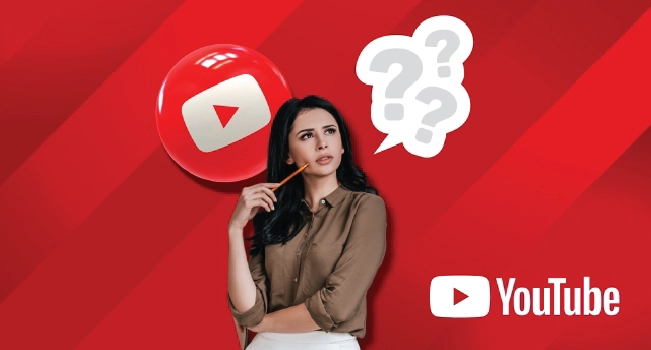
Once your handle is confirmed, it automatically becomes your public YouTube link. From that moment, anyone can type youtube.com/@YourHandle to reach your channel. You'll also see it displayed on your channel homepage, in comments, and across YouTube features.
Pro Tip: Test your new URL in an incognito or private browser window. That way, you can be sure it works correctly before sharing it with subscribers or linking it on other platforms.
Managing Your Existing Custom YouTube URL
If you’ve been on YouTube for a while, there’s a good chance you already set up a legacy custom URL back when the old system was still active. The good news is, those links are still alive and working today.
However, YouTube has now shifted focus to handles, which means you’ll be dealing with both systems at once. Let’s break down what this means for you.
How Legacy Custom URLs Work Today
If your channel already had a custom URL such as youtube.com/c/YourName, YouTube hasn't removed it. Viewers can still reach your channel using that link, and it will redirect properly. What's changed is that you can no longer create new custom URLs in that format. Instead, every channel now has a handle that automatically doubles as its main URL.
Transition from Old System to Handles
Here's how it works:
-
Your old custom URL (youtube.com/c/YourName) will continue functioning
-
At the same time, your new handle URL (youtube.com/@YourHandle) exists alongside it
-
Over time, YouTube is clearly pushing handles as the universal standard, so you should use your handle link whenever possible, especially in branding materials and social media bios
Troubleshooting Redirect Issues
Occasionally, creators report that their old custom URL doesn't redirect correctly. This usually happens if you changed your channel name multiple times or haven't updated your handle. To fix this, log into YouTube Studio → Customization → Basic Info and confirm your handle is set up. Once done, both URLs should redirect correctly.
When to Consider Updating Your Branding
If your old custom URL no longer matches your brand (for example, if you rebranded from "GamerMike" to "MikePlaysOfficial"), your handle is your chance to refresh everything.
Update your handle to reflect your current identity, then start sharing the new URL in all your materials. This avoids confusion and helps keep your brand consistent across platforms.
Legacy Custom URLs vs. Handle URLs comparison table:
| Type of URL | Example Format | Can You Create New Ones? | Still Works Today? |
|---|---|---|---|
| Handle URL (Current) | youtube.com/@YourHandle | Yes, via handle setup | Yes |
| Legacy Custom URL | youtube.com/c/YourName or youtube.com/YourName | No, only older accounts | Yes (if you had one before) |
| Default URL | youtube.com/channel/UC... | Not customizable | Yes |
Advanced Tips for YouTube URL Optimization

Once you’ve set up your handle and secured your YouTube URL, you can take things a step further by optimizing it for visibility, branding, and long-term growth. Here’s how:
SEO Considerations for Your Handle
Search engines index YouTube handles just like any other username. If possible, include a keyword that reflects your niche. For example, if you run a cooking channel, a handle like @ChefEmma is far more discoverable than @Emma1234. Small tweaks like this can help your videos show up more often in search results.
Cross-Platform Username Consistency
Consistency builds trust. If your Twitter, Instagram, and TikTok all use the same handle format, your YouTube URL should match. This makes it effortless for fans to follow you everywhere and reinforces your brand identity.
Professional vs. Personal Branding
Ask yourself whether your handle represents you as a person or your brand as a whole. For personal creators, using your real name (or a variation) may work best. For businesses, stick with the brand name to keep it professional and recognizable.
Future-Proofing Your YouTube Presence
Avoid trendy or time-sensitive handles that you might regret in a year. Instead, choose something flexible that can grow with your channel. For instance, @TechTipsHQ gives you room to expand into different tech niches without sounding outdated.
Pro Tip: Before locking in a handle, run a quick search across platforms to make sure it’s available everywhere. Owning the same username on multiple sites is one of the easiest ways to future-proof your online presence.
Conclusion
Learning how to create a custom YouTube URL is one of the most important steps in building a professional channel identity.
Your handle is the way viewers remember you, share your content, and connect with your brand across platforms.
By setting it up correctly, keeping it consistent with your other social profiles, and thinking ahead about your long-term branding, you put your channel in the best position to grow.
Treat your YouTube URL as part of your overall strategy. The right handle makes you easier to find, strengthens your presence online, and helps you stand out in a crowded space.
FAQs | Frequently Asked Questions |
Can I reserve more than one handle for my channel?
No. Each YouTube channel can only have a single handle, which automatically becomes your unique URL. If you manage multiple brands, you’ll need separate channels to claim different handles.
How often can I update my YouTube handle?
You can change your handle up to twice within a 14-day period. Be careful though, frequent changes can confuse your audience and weaken your branding across platforms.
Do old YouTube links break when I switch to a handle?
Not at all. If you had a legacy custom URL before handles were introduced, it will continue redirecting to your channel even after you update to a handle.
What happens to my handle if someone else tries to claim it?
Handles are unique. Once you secure yours, no one else can use it. If it’s available, grab it quickly to prevent other creators from taking it first.
How do I cite a YouTube video for academic or professional work?
When you need to cite a YouTube video, include the creator’s name, video title, the word YouTube, the full URL, and the date you accessed it. For example, in APA style it looks like this: Channel Name. (Year, Month Day). Video title [Video]. YouTube. URL. Always double-check with the style guide you’re following (APA, MLA, Chicago, etc.).
