If you’ve been wondering how to make your Facebook private, you’re not alone. Many people share far more than they realize, photos, posts, and even small personal details, without meaning to.
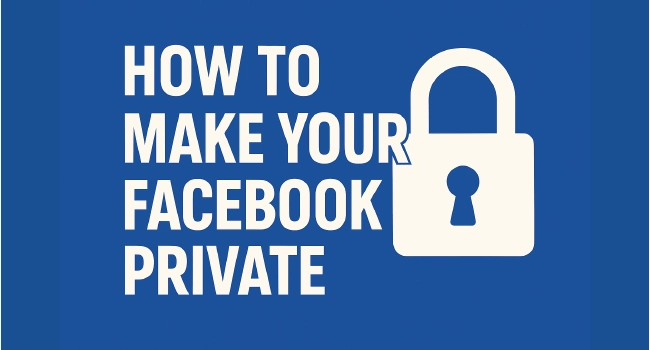
I’ve been through the same situation, and trust me, locking things down doesn’t have to be confusing or time-consuming.
In just a few minutes, you can make your Facebook account private, control who sees your updates and personal info, and keep strangers from peeking into your life. Let’s walk through the exact steps so you can feel confident every time you post.
How to Make Your Facebook Private Using the Privacy Checkup Tool
The quickest way to start is with Facebook’s built-in Privacy Checkup. It’s like a control panel for your entire account, letting you see what’s public and what’s not.
Here’s how you can use it:
-
1. Go to Settings & Privacy from the menu
-
2. Select Privacy Checkup
-
3. Work through each category step-by-step
You’ll review:
-
Who can see your posts and profile details
-
How people can find and contact you
-
Which apps or websites are connected to your account
-
Ad preferences that control how advertisers use your information
I recommend doing this at least every few months. Facebook sometimes changes its layout or adds new options, so a quick check keeps your settings tight. Plus, it’s the fastest way to make your profile on Facebook private without hunting through dozens of menus.
Control Who Can See Your Profile, Posts, and Activity
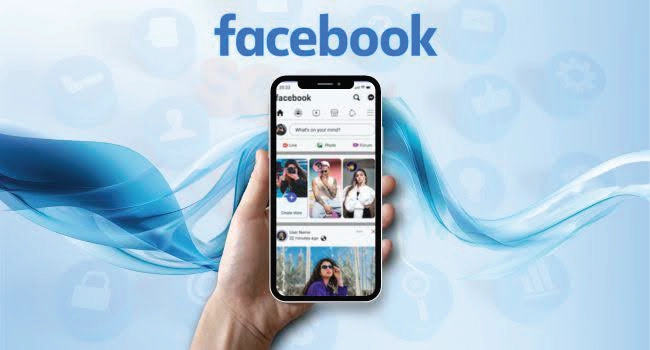
Once you’ve run the Privacy Checkup, it’s time to fine-tune who can actually see what you share.
Start by opening Settings & Privacy → Settings → Audience and Visibility. From here, you can:
-
Set a default audience for future posts: Choose Friends or Only Me for maximum privacy.
-
Limit past posts: So old updates aren't visible to strangers.
-
Decide who can see your followers and following lists.
-
Restrict who can comment on your public posts.
-
Turn off the option to hide like counts if you prefer not to show them.
-
Turn off the option to hide like counts if you prefer not to show them.
If you keep most posts private but want a few to reach a wider audience, like for a promotion or event, you can share them publicly. That’s where we can help.
With one of our most popular services, you’ll get high-quality engagement at low prices, delivered fast so your post starts gaining attention right away. More reactions mean your post stands out in busy feeds, catches more eyes, and encourages people to click, comment, and share.
👉 Click here to buy Facebook reactions and watch your public posts get the reach they deserve, while the rest of your profile stays completely private.
Manage Search, Contact, and Tagging Privacy
Even with tight post settings, people can still try to find you. Let’s make sure they can only reach you if you want them to.
Go to Settings & Privacy → Settings → Audience and Visibility → How People Find and Contact You and:
-
Change Who can send you friend requests to Friends of friends.
-
Set email and phone look-ups to Only me.
-
Turn off the option that allows search engines like Google to link to your profile.
Next, check Profile and Tagging:
-
Allow only friends to post on your timeline.
-
Turn on tag review so you approve posts before they appear.
-
Stop others from sharing your posts to their stories.
For example, if you take part in a poll on Facebook inside a public group, your name might be visible to anyone who views it. These privacy settings help you control situations like that, so you decide what’s connected to your profile and what isn’t.
Review and Remove Third-Party Access
Over time, you might have linked your Facebook account to other apps or websites, maybe to sign in faster or share content. While convenient, each connection is another door into your information.
Here’s how to check them:
-
1. Go to Settings & Privacy → Settings → Apps and Websites.
-
2. Look through the active list.
-
3. Remove any app or site you no longer use.
I once found a quiz app I hadn’t touched in years still connected to my profile. It didn’t seem harmful, but it had access to my birthday, friends list, and photos. Removing old connections like this is a quick win when you want to make your Facebook account private and protect your personal details.
Clean Your Activity Log and Device Access
Your activity log is like a diary of everything you’ve done on Facebook, posts, likes, comments, and even searches. If you want to tighten control, this is the place to tidy things up.
To get started:
-
1. Go to Settings & Privacy → Activity Log.
-
2. Review your posts, comments, and reactions. Delete anything you no longer want visible.
-
3. Clear your search history for a fresh start.
While you’re here, check Where You’re Logged In under Security. If you spot devices or locations you don’t recognize, log them out immediately.
This quick cleanup not only helps you make your profile on Facebook private but also ensures no lingering traces are left behind. It’s like spring cleaning, only for your digital life.
Extra Steps to Make Your Facebook Fully Private

If you’ve covered the basics and still want more control, these extra steps can make a big difference.
-
Use the Restricted List – Add people here if you don’t want them to see anything except public posts. They won’t know they’re restricted.
-
Temporarily deactivate your account – Great for taking a break without deleting everything. Your profile stays hidden until you log back in.
-
Remove personal info from data brokers – Services like DeleteMe or Incogni can help get your details off marketing databases.
-
Consider your public interactions – Even a simple like or comment on a public post can be visible.
Conclusion
Now you know exactly how to make your Facebook private and keep your personal life away from unwanted eyes. From adjusting your post visibility to cleaning your activity log, these small changes make a big difference.
Taking a few minutes to review your settings now will save you from bigger privacy headaches later. The control is in your hands, use it to create the Facebook experience you actually want.
FAQs | Frequently Asked Questions |
Can I hide my friends list on Facebook completely?
Yes. Go to Settings & Privacy → Settings → Audience and Visibility → How People Find and Contact You. Set “Who can see your friends list” to Only Me to hide it from everyone.
What’s the difference between deactivating and deleting my Facebook account?
Deactivation hides your profile and pauses activity but lets you return anytime by logging in. Deleting your account is permanent and removes all your data after a short recovery window.
How do I stop Facebook from tracking my activity on other websites?
Use the Off-Facebook Activity setting under Your Facebook Information. You can clear the history and turn off future tracking for more privacy.
Can I make my Facebook Stories private?
Yes. When posting a Story, tap the audience selector and choose Friends or Custom to control exactly who can view it.
