If you're on Facebook, then you've probably seen where someone posts a photo and tags people. It's a great way to meet new friends, build a community and provide consumers with information about your business. In addition, it is as effective as when you buy Facebook Followers for account visibility and exposure.
Tagging someone on Facebook is one of the great ways to connect with friends and family. Through this activity, you can easily let them know what you're up to and show them how much you care. However, it is not everyone that knows how to tag someone on Facebook.
Have you ever wanted to tag someone on Facebook? Do you ever think about how to do it? While Facebook has made this easier in recent years, there still may be some users who have trouble knowing what to do when they need to manually tag a person in a post, photo, or video. Facebook offers a few ways to accomplish this task — and we've outlined the steps below.
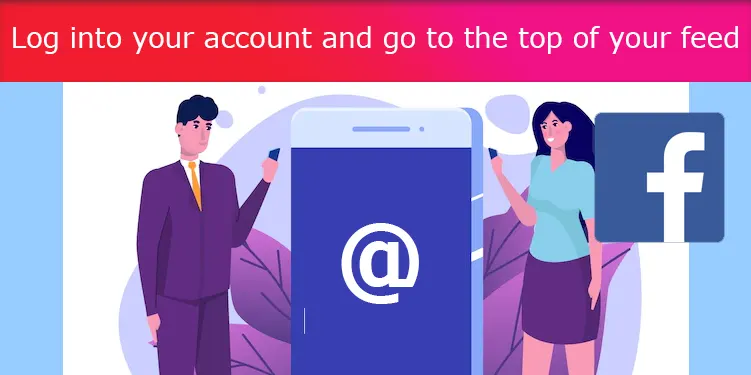
Log into your account and go to the top of your feed
There is no surprise here! To do anything on Facebook you would need to have a Facebook account. For easy access to Facebook, we advise that you get the application. With the application installed on your mobile, you do not need to enter your password and username every time you need to log in.
You only click on the app, and it brings you to your feed. To get started with this journey, the first thing to do is go to the top of your feed and tap photo.
Select the right Photo
This should be easy if you have the picture in your camera roll. All you would need to do is to select the picture(s) you want to upload. Of course, you do the same if you are trying to upload a video or videos.
If the picture is not available in your camera roll, you can always take new pictures by tapping the camera button to take a shot or a few shots. When you are done with the selection, you should tap next, or do.
Tap Tag friends
From the feed that you have on your mobile screen, you need to go to the tag friends’ icon. Click on this and you will be allowed to type out the names of the friends you would like to take.
Type the names
If you are friends with someone, Facebook suggests a person tag as soon as you have spelled their name to a certain stage. After typing their names, you need to tap on the checkbox to be sure you have typed the correct name. Then, you click on done.
Tap post
You do not end your journey of tagging a post after you have pressed done. The public must see what you have done. So, clicking on posts is a step you should not omit.
Just like you can buy Facebook likes which function immediately after a post has been put up, and also decide to buy Facebook slow likes which come a few hours or days after a post, you can decide to tag people to your post immediately after you post, or you can decide that adding the tags later is more ideal for your brand.
If you love seeing the tags as soon as you post, then the solution has been provided above. To tag people in a photo or video you already posted, you can follow these steps below:
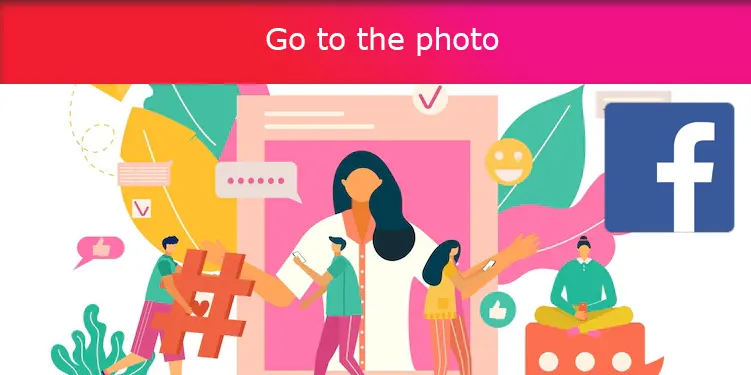
Go to the photo
The first thing you must remember is that the photo exists. So, you must treat it as such. To begin the process of tagging Facebook friends to your existing post, you need to go to the photo. Immediately you have access to the photo, the next thing you must do is tap on the icon in the top right corner of the photo.
Type their name
It is important to type out the names of the people you would like to tag. So, as you did before, you would type out their names, and of course, click on the checkbox when you are done to be sure that you have spelt their names/usernames right.
Tag them, and click on done
After you have confirmed that you spelled their names right, and you have tagged everyone you wish to tag, there is no reason to waste time. Click on done, and you would see the effect as soon as you do this.
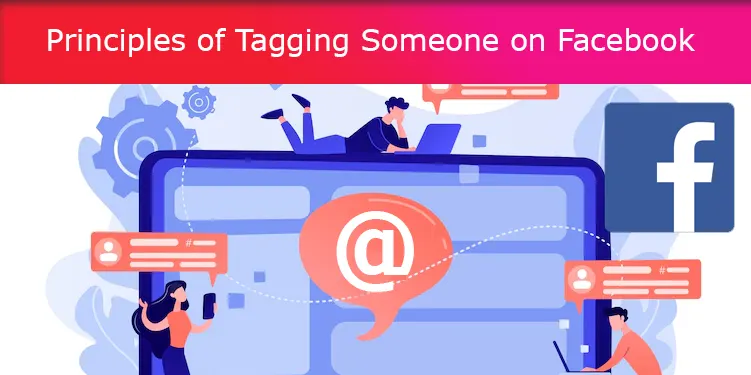
Principles of Tagging Someone on Facebook
It is a consensus that all social media platforms have their rules, and Facebook is not exempt. So, it is no surprise that there are principles behind tagging on Facebook that you should know before you begin any of these guidelines:
You can tag up to 50 people
If you have ever used this feature before or if you are planning to tag friends in your pictures in the future, you have probably wondered how many people are too many when you tag friends on Facebook. Well, we are happy to tell you that you can tag up to 50 people if you want when you tag on Facebook.
Tagging someone means that the person’s friends may also see
As earlier stated, using the Facebook tag mirror the benefits that you enjoy when you buy Facebook Followers. It is a great way to get visibility and exposure for your account because tagging your Facebook friend means that your friend’s Facebook friends may also see your post.
If your post is business-centered, these new people who have probably never heard of you also get to see your post. Of course, they can also like and drop comments on the photo.
Privacy settings and audience settings may come in the way
It is not time that tagging someone on Facebook becomes successful. If their privacy setting requires approval from them, then your tags may not appear automatically. In the same vein, you may not be able to tag some people if their audience settings don’t support it.
Conclusion
If you're new to tagging friends on Facebook and aren't sure how, or why, it's done, you need a tutorial on how tagging works on the social platform.
And here you have it, an easy and simple guide for tagging someone on Facebook. Hopefully, this quick guide will come in handy the next time you want to tag a friend or family member on something when you use Facebook.