Ever wondered how do I unhide Facebook posts after tucking them away? Maybe you hid an old memory before a job interview or removed a photo that didn’t quite match your vibe at the time.
Now you want it back, along with the likes, comments, and the story behind it. Just like choosing the best time to post on Facebook, restoring a post is about timing and visibility.

In this guide, we’ll walk through every scenario, hidden posts, deleted posts, archived posts, and even friend updates you’ve stopped seeing, so you can bring them back without hassle and keep your profile looking exactly how you want.
Understanding Hide, Archive, and Trash
Before you dive into the steps, it helps to know the difference between these three options, because each one changes how you get your post back.
Hide From Profile

This simply removes the post from your public timeline. It still exists, with all reactions and comments intact, and you can restore it anytime from your Activity Log under Posts hidden from profile.
It is the quickest fix if you’re learning how to unhide a Facebook post for something you didn’t really want gone.
Archive
Archiving moves the post somewhere only you can see. It’s useful if you want a break from a post but don’t want to delete it entirely. You can move it back to your profile at any time from the Archive inside your Activity Log.
Trash
Think of this as a recycling bin with a timer. When you delete a post, it goes to Trash for 30 days before Facebook permanently removes it. If your post is here, you can restore it during that window, and after that, it’s gone for good.
Pro Tip: If you’re unsure, choose Archive over Trash. It’s like saving a draft instead of throwing it away, giving you the option to revive it without racing the clock.
How to Unhide Facebook Posts on Mobile
Most people use Facebook on their phones, so let’s start here. On iPhone and Android, the process is almost identical, only a few button labels may look different.
Unhide Your Own Posts Hidden From Profile
If you removed a post from your profile but want it back, here’s how to restore it.
This brings your post back instantly, with all its reactions and comments intact. For an even bigger impact, you can repost it, make a post shareable on Facebook, or share it again during the best time to post on Facebook, when your audience is most active.
Now that your post is visible again, don’t just wait for people to find it, give it a fast push to the top of more feeds. With our buy Facebook reactions service, you’ll get real engagement, lightning-fast delivery, and prices to fit any budget. .
This instant boost helps your restored post gain traction quickly, attract more likes, comments, and shares, and stay visible longer.
Click here to buy Facebook reactions and supercharge your post and see results within hours.
Restore From Trash (Deleted Within 30 days)

When a post is deleted, it goes into Trash for a short time.
Move Posts Back From Archive
Archived posts are private until you restore them.
Bring Back Tagged Posts to Your Profile
If you’ve hidden a post where someone tagged you, you can return it to your profile.
How to Unhide Facebook Posts on Desktop
If you’re using Facebook on a computer, the layout is slightly different, but the options you need are still easy to find.
Unhide Your Own Posts Hidden From Profile
You can bring back a hidden post in just a few clicks.
Restore From Trash (Deleted Within 30 Days)
Deleted posts can still be recovered if you act quickly.
Move Posts Back From Archive
If you archived a post, it stays private until you restore it.
Bring Back Tagged Posts to Your Profile
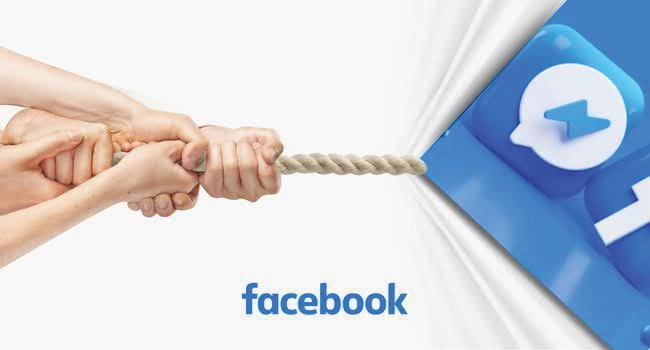
Tagged posts can be restored in a few quick steps.
For extra control, enable Timeline Review in your settings so you can approve tagged content before it appears.
Next, we’ll look at how to unhide someone’s posts in your Feed. This can help if you’ve hidden their updates by mistake or want to improve your Facebook engagement posts by reconnecting with friends, Pages, or Groups whose content drives the most interaction on your profile.
How to Unhide Someone’s Posts in Your Feed
Sometimes the issue it’s with posts from friends, Pages, or Groups you no longer see, and learning how to unhide a Facebook post from them is just as valuable as restoring one you made yourself.
Reconnect with Friends, Pages, or Groups on Mobile
Reconnect on Desktop
Tip: If you want their posts to appear higher in your Feed, mark them as Favorites in the same Feed preferences menu.
Conclusion
Restoring content on Facebook is straightforward once you understand the exact steps for each situation.
You now know how to unhide Facebook posts from Posts hidden from profile, return items from Archive, recover deleted posts within 30 days from Trash, and even bring back updates from friends, Pages, or Groups you had hidden.
After unhiding, take a moment to check your audience settings so the right people can see it. You can also refresh engagement by adding a new comment, sharing the post to a group, or encouraging friends to react.
Your Activity Log is the control center for everything you post. Visit it regularly, make adjustments as needed, and keep your profile and feed filled with the posts that matter most to you.
FAQs | Frequently Asked Questions |
Can I unhide a Facebook post without using the Activity Log?
No. The Activity Log is the only place where all hidden, archived, and deleted posts are organized. From there, you can choose to restore them to your profile or feed.
Will my post show up in friends’ feeds immediately after unhiding?
Not necessarily. While the post returns to your profile right away, its visibility in the feed depends on Facebook’s algorithm, audience settings, and current engagement levels.
Can I unhide multiple posts at once on Facebook?
No. Each post must be restored individually. Facebook doesn’t offer a bulk unhide option in the Activity Log.
If I unhide a post, will its original privacy settings stay the same?
Yes. A post will keep the audience you set when it was first published. If you want to change that, edit the post’s privacy settings after unhiding it.
